In this guide, we will walk through how to mine Dogecoin on an Apple Macbook.
Obtain a Dogecoin wallet address
The first step is to obtain a Dogecoin address.
You can do it from any wallet that supports Dogecoin, such as Trust Wallet, Coinomi, or use a Dogecoin address on Binance.
Download a mining software
The next step is to download a mining software that allows you to mine cryptocurrencies like Dogecoin.
In this example, we will use the XMRig mining software, which you can download from the link above.
Scroll down till you see the list of assets, and if you’re on a M1 Macbook, download the one that says macos-arm64. Otherwise, if you’re on an Intel version, download the macos-x64 version.
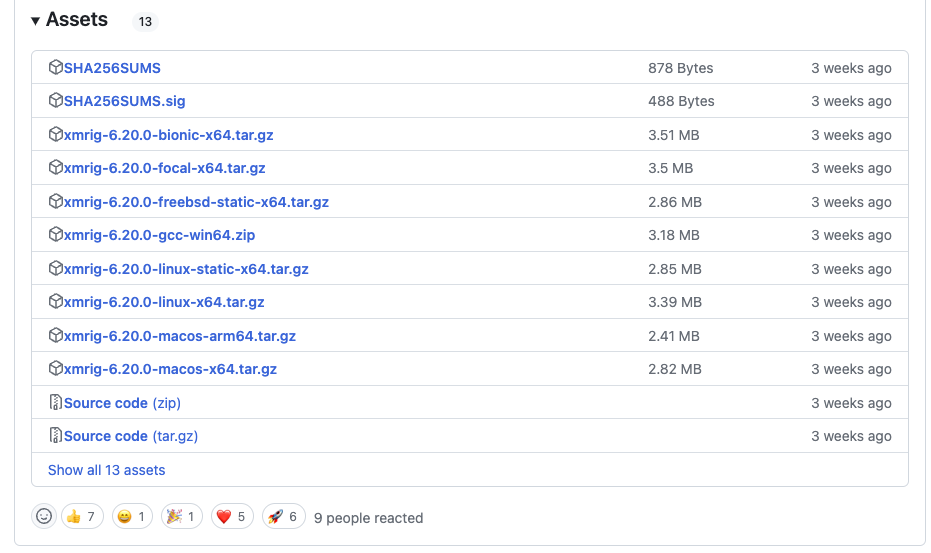
Once you’ve download onto your machine, open the .tar file and open the contents of the folder.
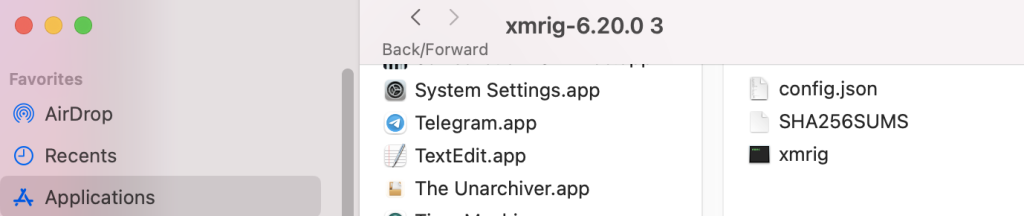
Open config.json by right clicking on the file, select Open With, and select TextEdit.
You’ll want to look for this Pools section to configure the mining pool. Let’s find a mining pool to setup this section.
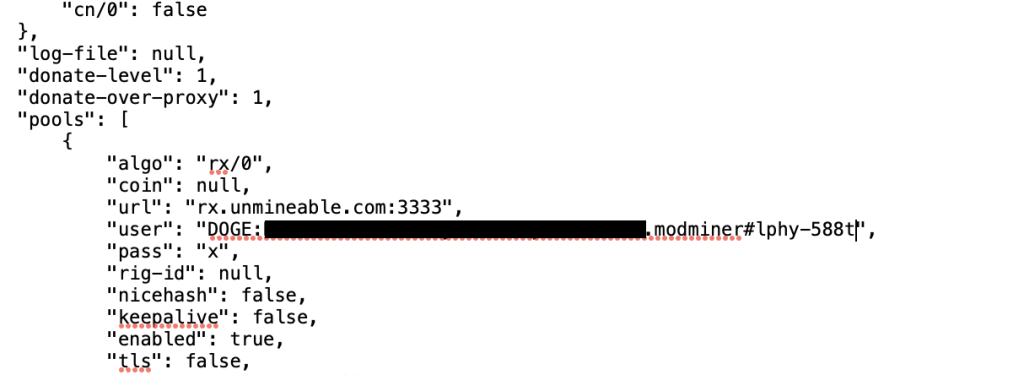
Select the RandomX mining algorithm as we will be using the CPU to mine.

On the same page, you’ll find the url to point the mining rig to, which in this case is rx.unmineable.com:3333.
At the same time, if you scroll a little below, you’ll see the coin, wallet and worker name setup — take note of this format, as we will now update the configuration JSON file earlier.

Head over to the configuration file and update the following parameters:
- algo: “rx/0” (with colons)
- url: rx.unmineable.com:3333
- user: “DOGE:(yourwalletaddress).(name)#lphy-588t
In my case, I’ve added the name as DESKTOP to track my mining from my desktop and the referral code #lphy-588t to get a 0.25% rebate from my fees.
Save the configuration file.
Start mining DOGE
Open the xmrig file in the same folder.
You’ll be prompted that it cannot be opened as it is from an unidentified developer.

Head over to Security & Privacy in Settings, and click Open Anyway.

Click Open.

And now, you should see that your computer will begin mining.
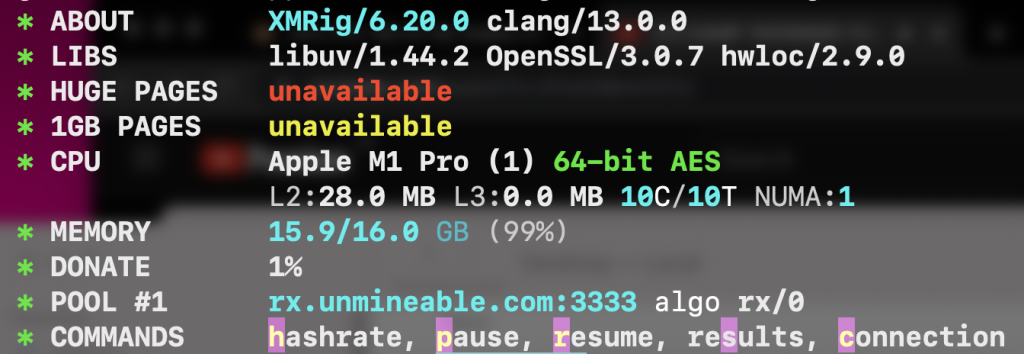
Every several minutes, you will receive a new job to validate transactions, this means that the miner is working perfectly.
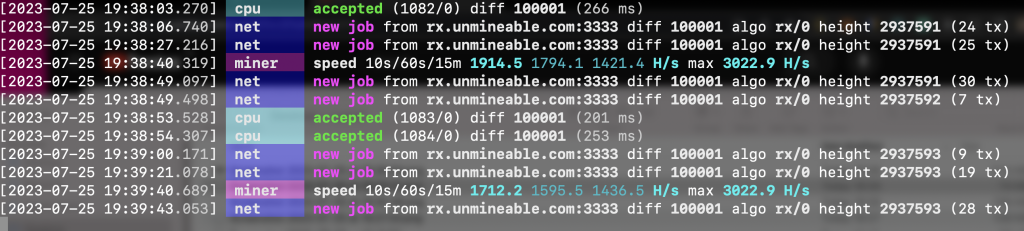
To track your earnings, head over to unMineable and enter your DOGE address on this section to track your earnings stats.

Sit back, relax, and look out for payments! unMineable takes a 1% cut from your earnings unless you use a referral code like #lphy-588t in your mining setup where you can get a 0.25% rebate.
not: If you are a windows user, you can continue the process in the same way, you just have to right-click on the XMrig program and make it open as an administrator from the properties.

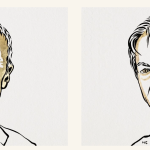
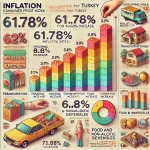









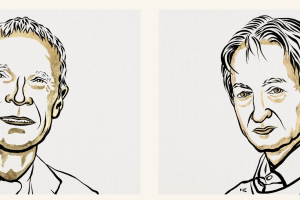
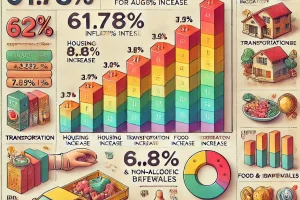

Add Comment